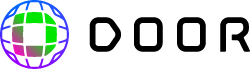DOOR Operation
How to enter the room
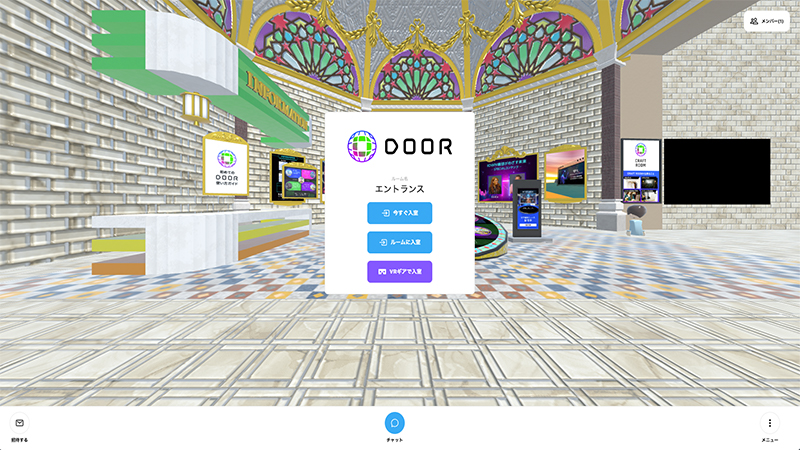
You can enter the room in three ways from the entrance and the list of recommended rooms.
- Enter the room right now
- You can enter the room without any avatar settings. It can be set even after entering the room.
- Enter the room
- Enter the room by setting the avatar and name.
- Enter the room with VR gear
- You can enter the room using a VR device.
Moving through the space
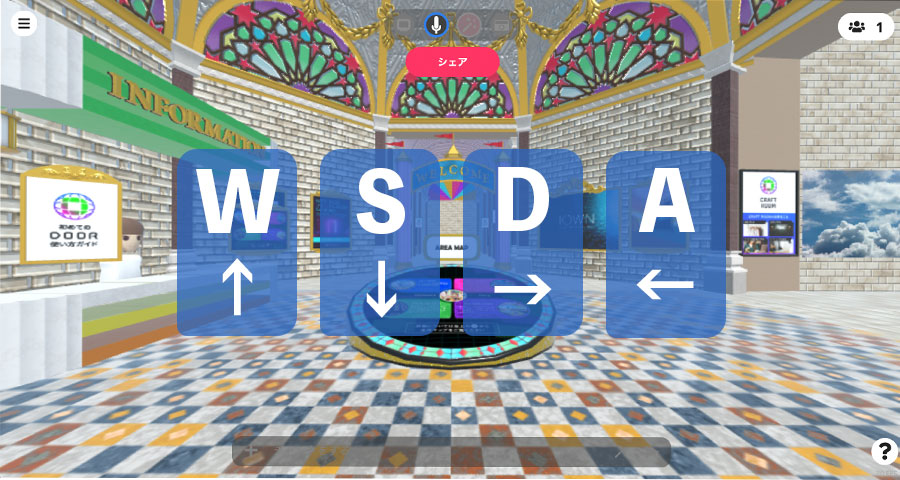

Move using the buttons on your keyboard: [A] to go left, [D]
to go right, [W] to go forward, and [S] to go backward.
Or use the keyboard’s arrow keys: [↑][→] [↓] [←].
Share URL and invite
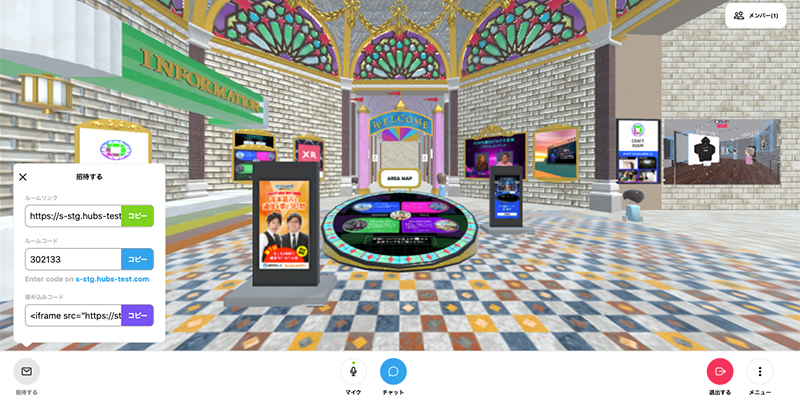
The Room Share Dialog provides information needed to share a room with other users and allow them to join it.
Communication in my room
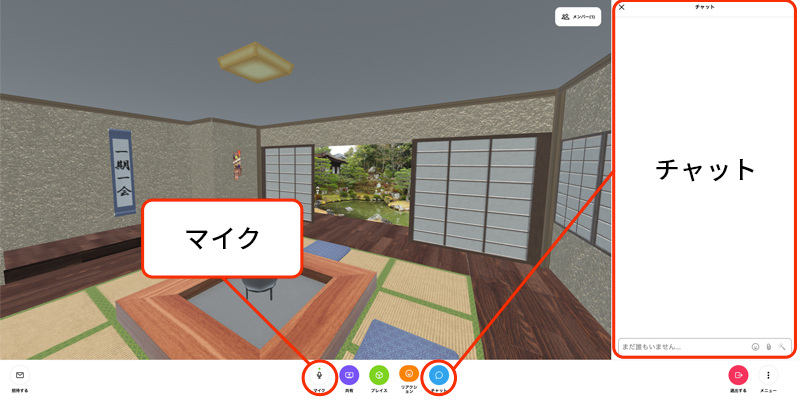
- Voice conversation
- You can talk with your friends in the room by turning on the microphone button at the bottom of the screen.
- Chat conversation
-
Click the chat button at the bottom of the screen to display
the chat screen.
You can enter text and have a conversation.
Looking around you
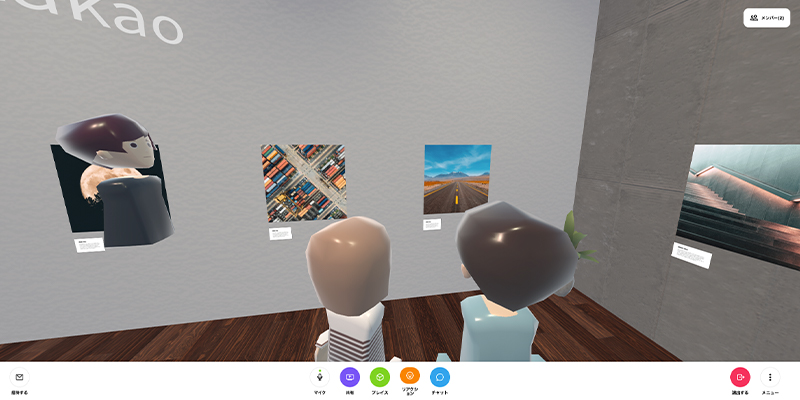
Left-click on your mouse, hold, and drag to change the direction you are looking.
Take a picture with a camera
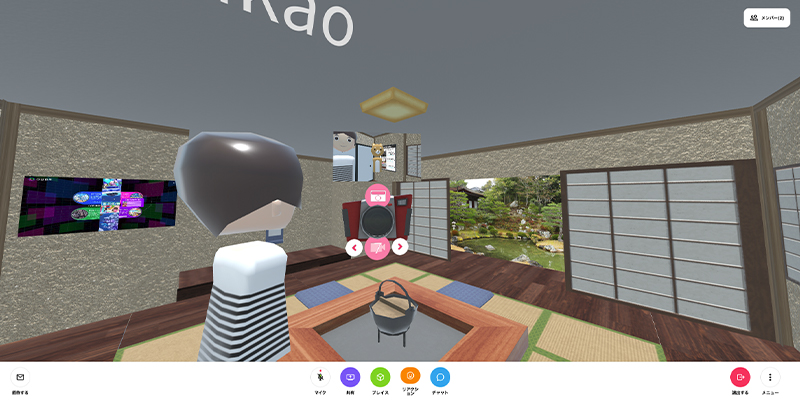
Click the camera button in the item menu at the top of the
screen to bring up the camera. You can also set the timer and
switch between video and still images.
(CRAFT ROOM only)
React
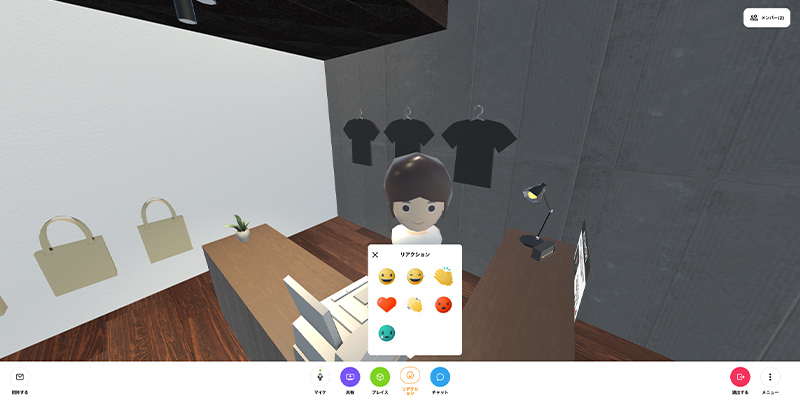
Click the Place button at the bottom of the screen. Click the
reaction button to display the action menu.
(CRAFT ROOM only)
Moving to a different room (Overall Map)
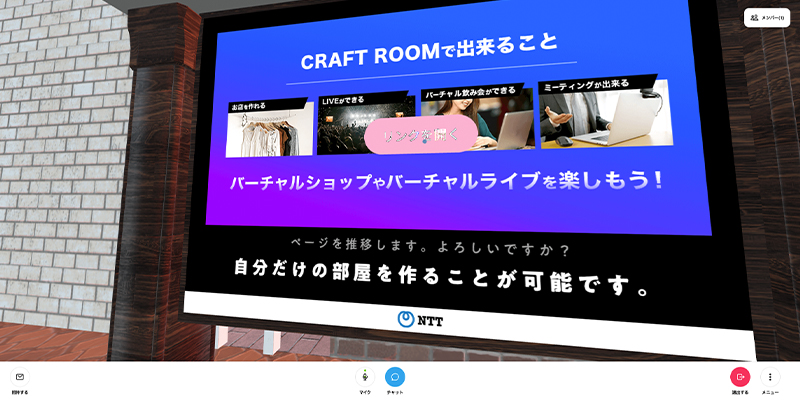
Move to a different room or display content by clicking on the “open link” or “visit room” buttons appearing in the 3D space.
Place items and images
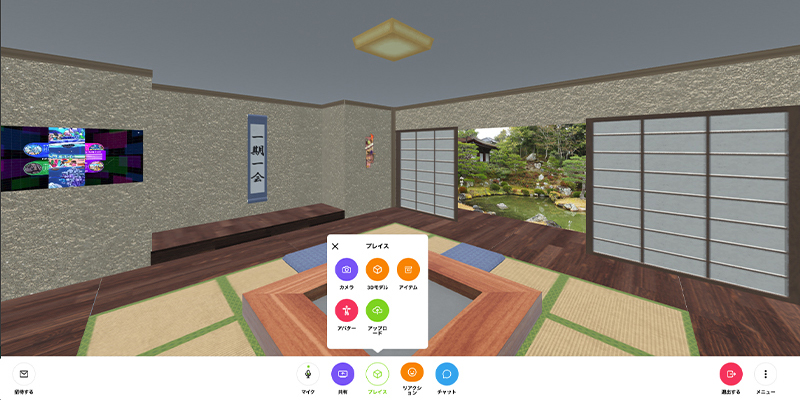
You can place data such as photos saved on your computer and videos such as YouTube in the room.